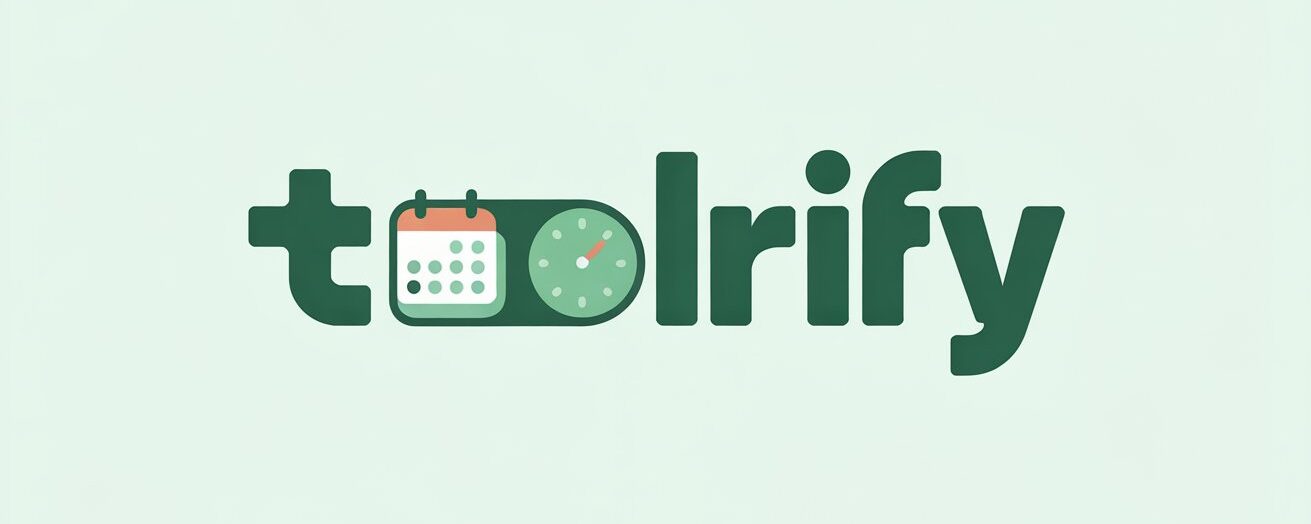Ever found yourself needing to multiply time? Whether you’re calculating total work hours for a team, converting video lengths for editing, or doing any time based computation, a reliable Multiply Time Calculator becomes an incredibly useful tool. I’ve often used this kind of calculator when working with large sets of time logs, and trust me, manual math can get complex and error-prone fast.
This Time calculator simplifies the entire calculation process. It takes inputs in various units like hours, minutes, seconds, and even milliseconds, performs the multiplication, and provides the accurate product instantly. Whether you’re working with a whole number or dealing with decimal values, this tool has got your back.
How to Use the Multiply Time Calculator
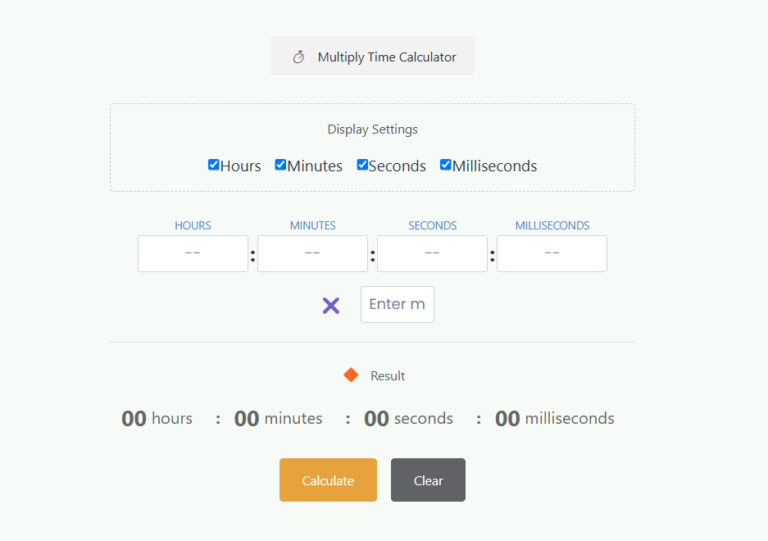
Step 1: Go to the Multiply Time Calculator tool page.
Step 2: Begin by entering your base time values in the respective fields hours, minutes, seconds, and milliseconds.
Step 3: In the “Multiply by” section, input the multiplier (this can be any positive number, including decimals).
Step 4: Choose which segments (e.g., hours, seconds) to include or omit by checking or unchecking the appropriate checkboxes.
Step 5: Click the “Calculate” button to get the result. Your multiplied time will be displayed below.
Step 6: If you want to start over, click the “Clear” button to initialize all values and reset the form.
Multiply Time Calculator Inputs and Outputs
Display Settings
At the top of the calculator, you’ll find checkboxes to toggle different units. These are checked by default, but you can uncheck any unit (like milliseconds) if not required. This helps personalize your experience and focus only on the segments relevant to your calculation.
Inputs
The input fields are clearly labeled and grouped:
The first group represents the base time or multiplicand including hours, minutes, seconds, and milliseconds.
The other group is for the multiplier, the number by which you want to multiply the time.
Outputs
The output section shows the final answer your multiplied time broken down into the same units you chose in the display settings. This result is displayed neatly at the bottom of the tool.
Calculate and Clear Buttons
The Calculate button triggers the computation, applying mathematical multiplication between the multiplicand and the multiplier.
The Clear button lets you start fresh by wiping out all entered values, returning the form to its default state.
How to Multiply Time with Examples
Example 1: Basic Use Case
Let’s say you’re logging work for a freelancer who worked 3 hours and 45 minutes, and you need to multiply this time by 4 for 4 days of work.
Input 3 in Hours, 45 in Minutes
Enter 4 as the multiplier
Click Calculate
The tool gives you a product of 15 hours and 0 minutes — perfect!
Example 2: With Complex Units
Need something more detailed? Try multiplying 2 hours, 30 minutes, 15 seconds, and 500 milliseconds by 2.5.
The tool automatically breaks this down and handles the carry over between units converting excess seconds into minutes and so on. This saves you from manually adding, borrowing, or carrying over values during the computation.
In my experience, having a Multiply Time Calculator like this one on hand saves a lot of time, especially when dealing with questions involving long or repeated durations. Instead of dividing your energy between manual math and data entry, you simply focus on getting the correct answer fast and accurate.
And the best part? It’s built to handle both smallest and largest units of time from milliseconds to days making it super versatile for almost any purpose.
Related Calculators: