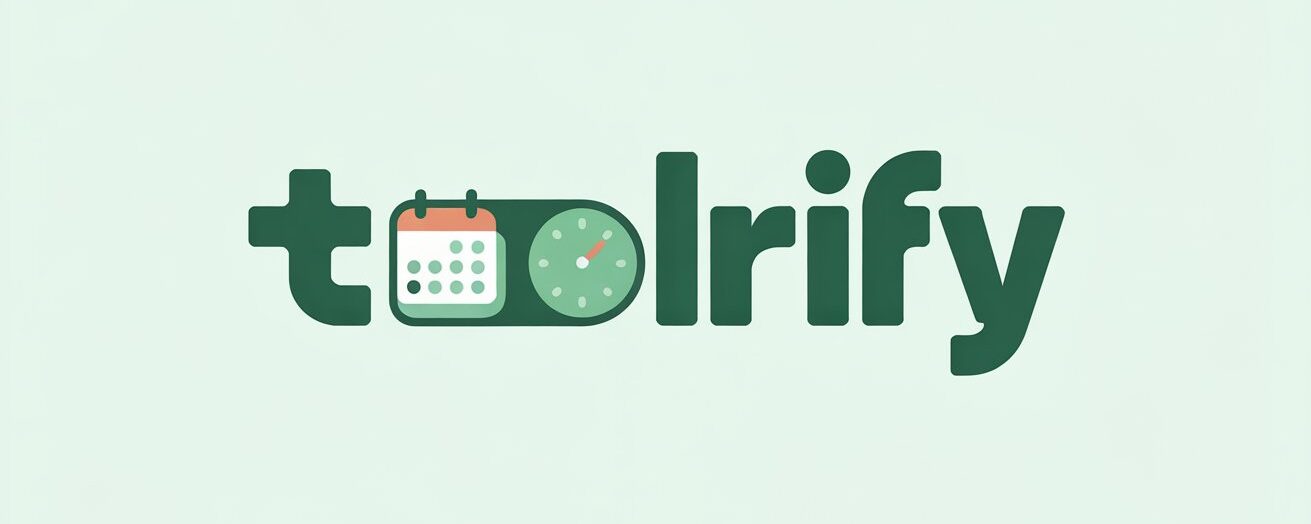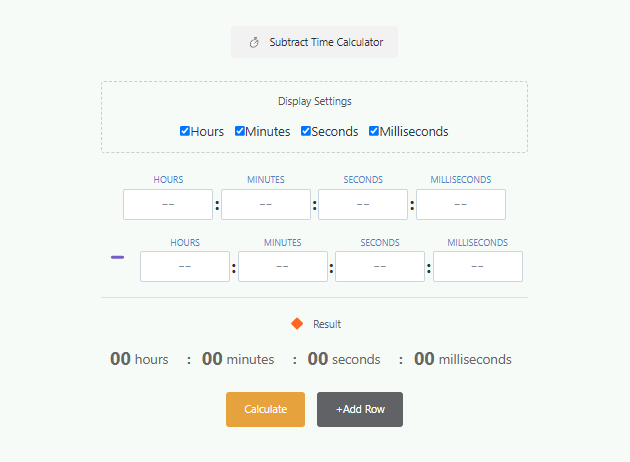Sometimes figuring out the difference between two times especially when dealing with work hours, training sessions, or activity durations can get a little tricky. That’s where the Subtract Time Calculator steps in as a useful tool. Whether you’re trying to calculate how much time is left in a competition, subtract work shifts, or simply compute the mathematical time difference, this calculator is built to make those tasks easy and fast.
Instead of doing manual conversions like turning minutes into seconds, handling carryovers when subtracting, or worrying about negative numbers this tool handles it for you in just a few clicks.
How to Use the Subtract Time Calculator
Here’s a simple walkthrough to help you understand how to use the calculator effectively.
Step One: Enter the base time (minuend)
In the first row, you’ll input the starting point or the larger time value from which you want to subtract. These values go into labeled fields for hours, minutes, seconds, and milliseconds the basic time input group components.
Step Two: Enter the time to subtract (subtrahend)
In the second row, input the time that you want to subtract. This becomes the subtrahend. Again, you’ll enter values into the relevant input fields.
Step Three: Add additional rows if needed
Need to subtract multiple entries? Click the +Add Row button to include more subtrahends. This is helpful when calculating things like total breaks taken across a day.
Step Four: Customize the display settings
Use the checkboxes in the Display Settings to hide or show Milliseconds, Seconds, Minutes, or Hours. This helps you personalize your result depending on what level of detail you need. For instance, omit milliseconds by unchecking the corresponding checkbox.
Step Five: Click the ‘Calculate’ button
Once your values are entered, simply click the Calculate button. This triggers the automated computation, and your final result will appear neatly at the bottom.
Subtract Time Calculator Inputs and Outputs
Display Setting
The calculator offers adjustable Display Settings so you can choose which time measurements to show Hours, Minutes, Seconds, and Milliseconds. By default, all are checked and visible. Uncheck any component to hide it.
Inputs
The time inputs are arranged in rows. The first row is the base (or minuend), and every row beneath it acts as a subtrahend. Each time group includes fields for hours, minutes, seconds, and milliseconds. You can quickly enter values, and the system handles formatting and units automatically.
Outputs
The resulting time after subtraction is displayed in clearly labeled sections: hours, minutes, seconds, and milliseconds. These outputs reflect the mathematical difference between all entered times.
Additional Rows
Need to subtract time across multiple events or instances? The calculator supports multiple time entries by clicking +Add Row. If a mistake is made, you can delete a row by clicking a small trash icon (noted in some designs).
How to Subtract Time with Examples
Let’s walk through a real example in the same structure as before, just with fresh numbers:
Minuend (first row): 18 hours, 20 minutes
Subtrahend (second row): 6 hours, 45 minutes
Step-by-step breakdown:
- Minutes subtraction:
20 – 45 = negative number
So, we add 60 to 20 → 80 minutes, and subtract 1 from hours
→ 80 – 45 = 35 minutes - Hours subtraction:
(18 – 1) – 6 = 11 hours
✅ Result:
11 hours and 35 minutes
This is a classic example of how the calculator handles a negative number in minutes by borrowing 1 hour and adjusting with add 60 logic automatically. You don’t need to calculate total minutes or total seconds yourself just plug in the values and let the tool do the rest.
This easy-to-use Subtract Time Calculator is an essential digital tool for anyone dealing with durations, work hours, or timed events. Whether it’s for late deductions, logging total worked hours, or just understanding the difference between two timestamps, it simplifies what could otherwise be a challenging math problem into a simple task.
From someone who’s worked in project management and event planning, having this tool saved me hours literally. It helps me check how long activities take, especially when measuring training sessions or reviewing competition times. I used to struggle with figuring out negative time, but this calculator keeps everything positive and precise.
Related Calculators: